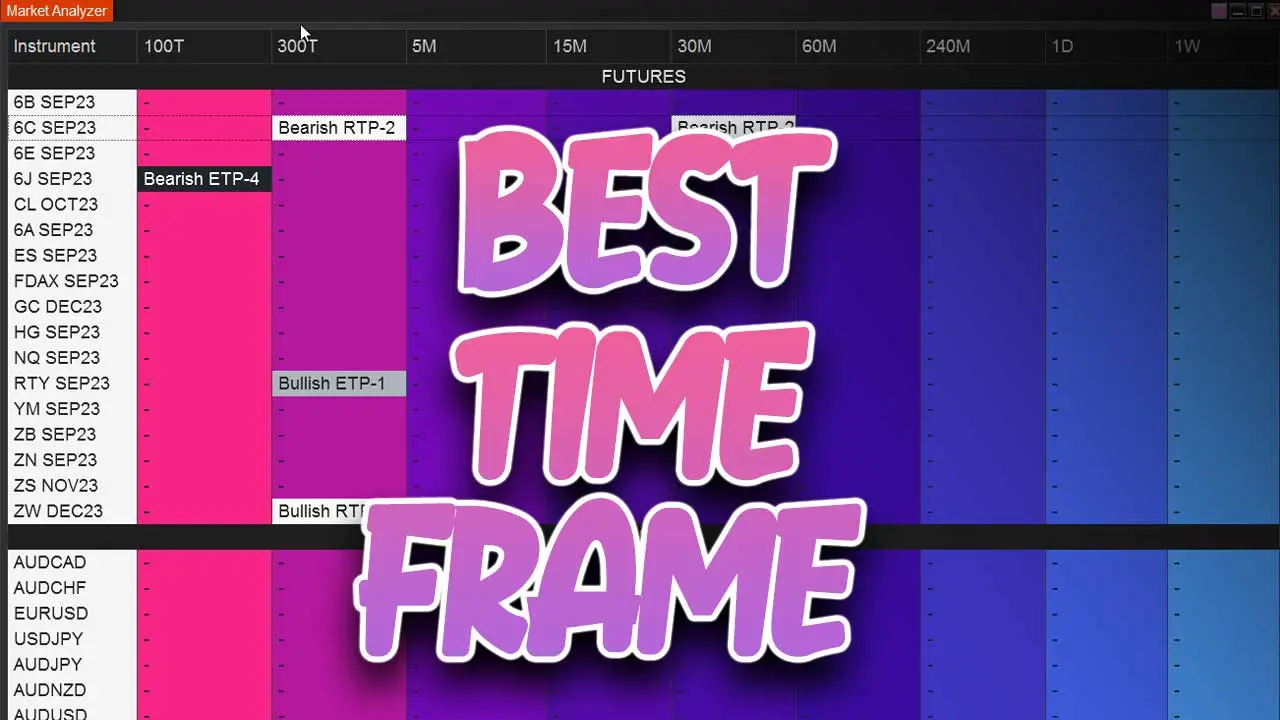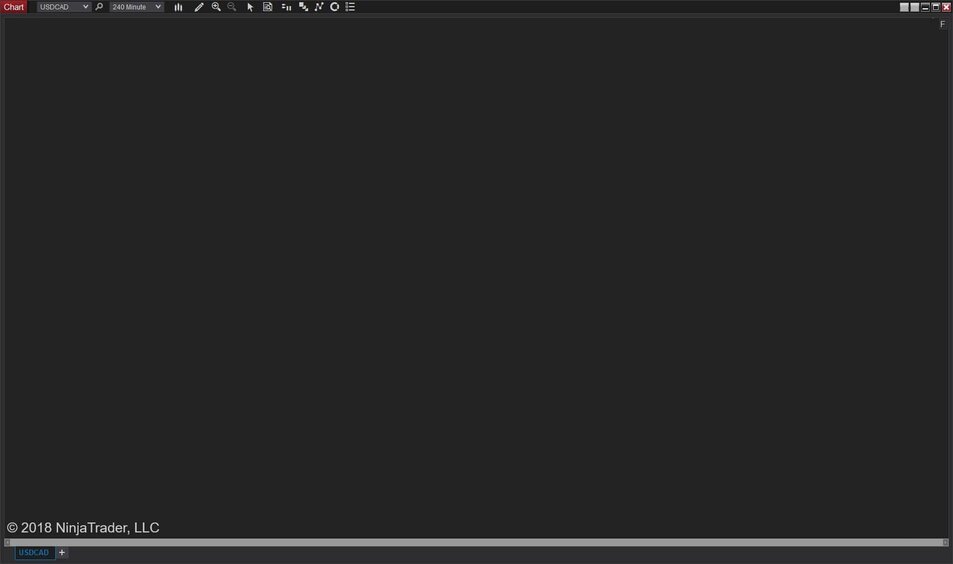Blank Chart in NinjaTrader 8? Follow These Steps.
Step 1 - Check Your Data Connection
Getting a blank chart in NinjaTrader 8? Does it appear your charts are not loading? Not a problem, we'll help you fix it. Checking your data connection might be the most obvious, but it is the most likely culprit. NinjaTrader 8 does not come with chart data, you have to add it by creating a "Connection" to a data provider.
How To Check Your Data Connection
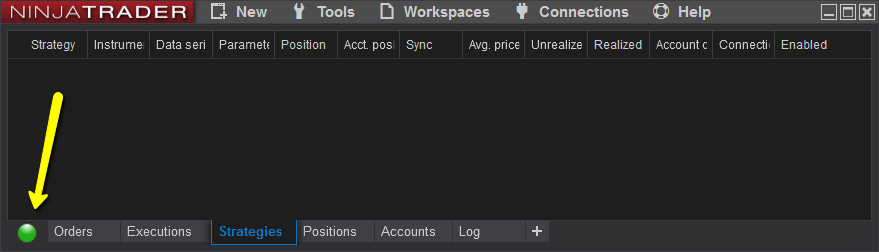
Need A Data Provider?
Step 2 - Check Your Data Series Settings
By default, NinjaTrader loads 5 days of data. This could look fine if your viewing this on a 1 minute chart. However, if your viewing it on a daily you might only see 5 candlesticks and that's it.
Try expanding your data series to load more data. To do this:
- Open a chart
- Right click anywhere on the chart and go to Data Series...
- Look for where it says: "Load Data Based On:" and change this to "Bars", then below where it now reads "Bars to load" put the number 1000. This will load up 1000 bars of past data which should probably be enough for you, if not feel free to change this value.
- Hit the "Preset Minute" and save it. Change the chart to a daily time frame and repeat the steps.
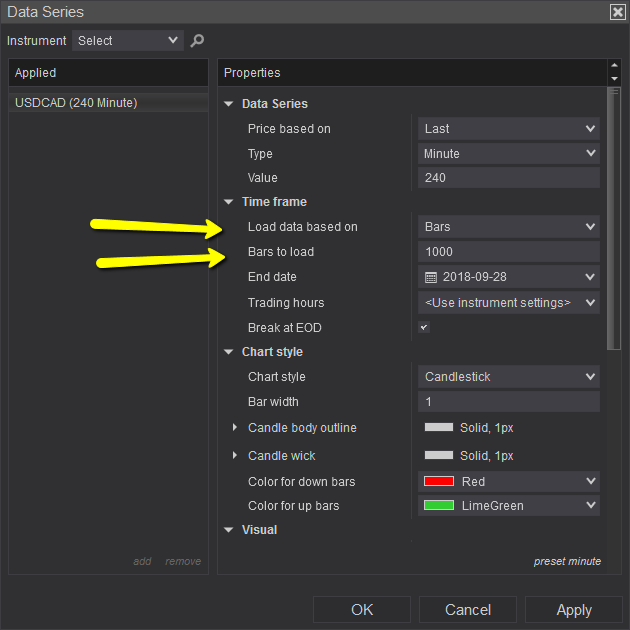
Step 3 - Clear Cached Data
Every time your connected to your data feed, that data is saved to your local computer so it doesn't have to be re-downloaded. If this data gets corrupted, you can have problems viewing it or having it not show up at all. Clearing the cached data will force the NinjaTrader program to redownload new data which should not be corrupt.
Follow these steps to delete your cached data:
- Close the NinjaTrader Platform
- Navigate to the following folder: Documents -> NinjaTrader 8 -> db folder -> cache folder
- Select all files-->Right mouse click-->Delete
- Restart NinjaTrader
- Reconnect your data feed and open your chart
Step 4 - Still Stuck?
Once It's Fixed, Grab News Markings On Your Chart
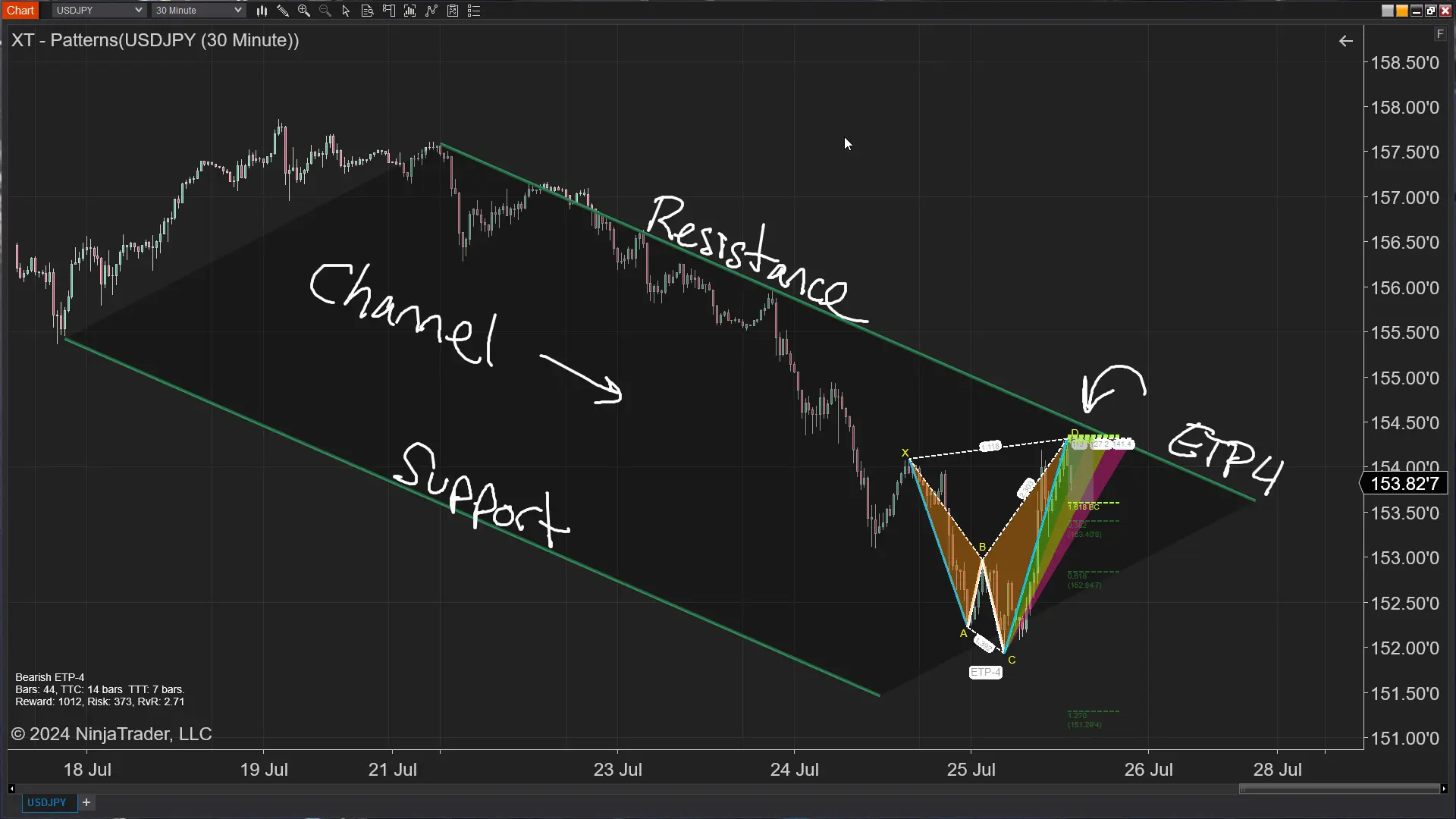
The ETP4 Pattern: Mastering Support and Resistance in Trading
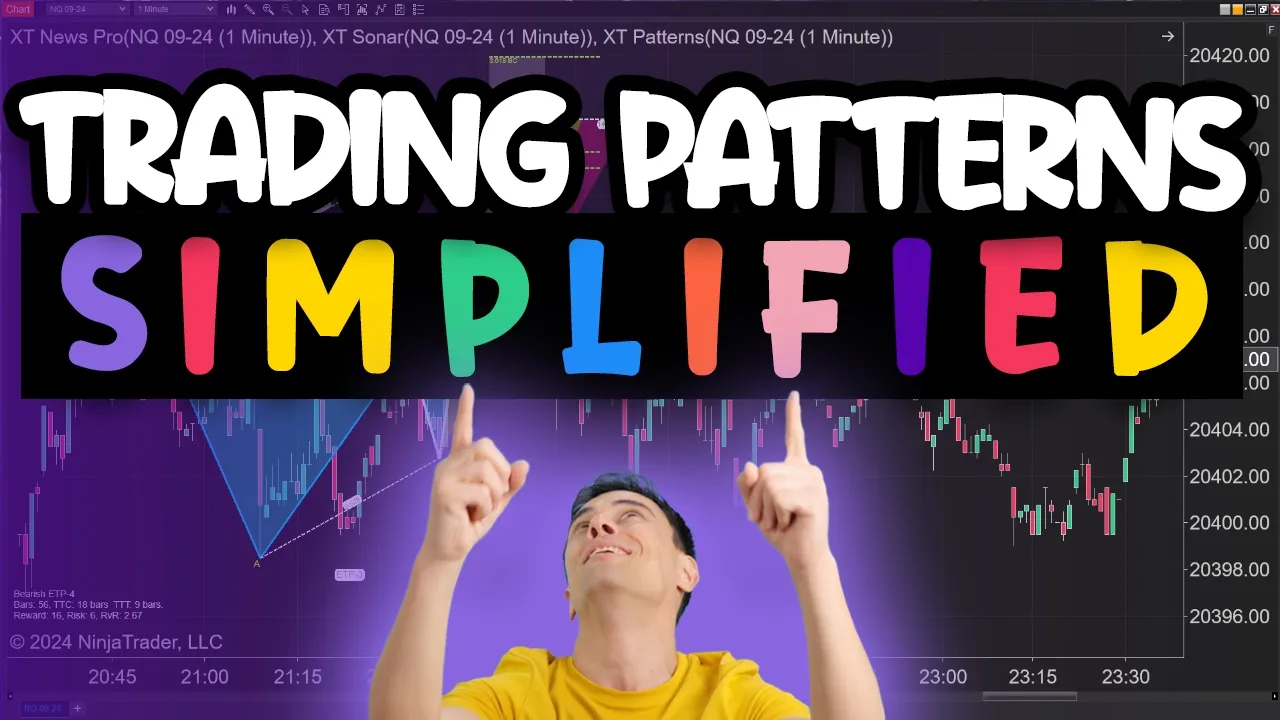
Is XABCD Pattern Trading Difficult to Learn?
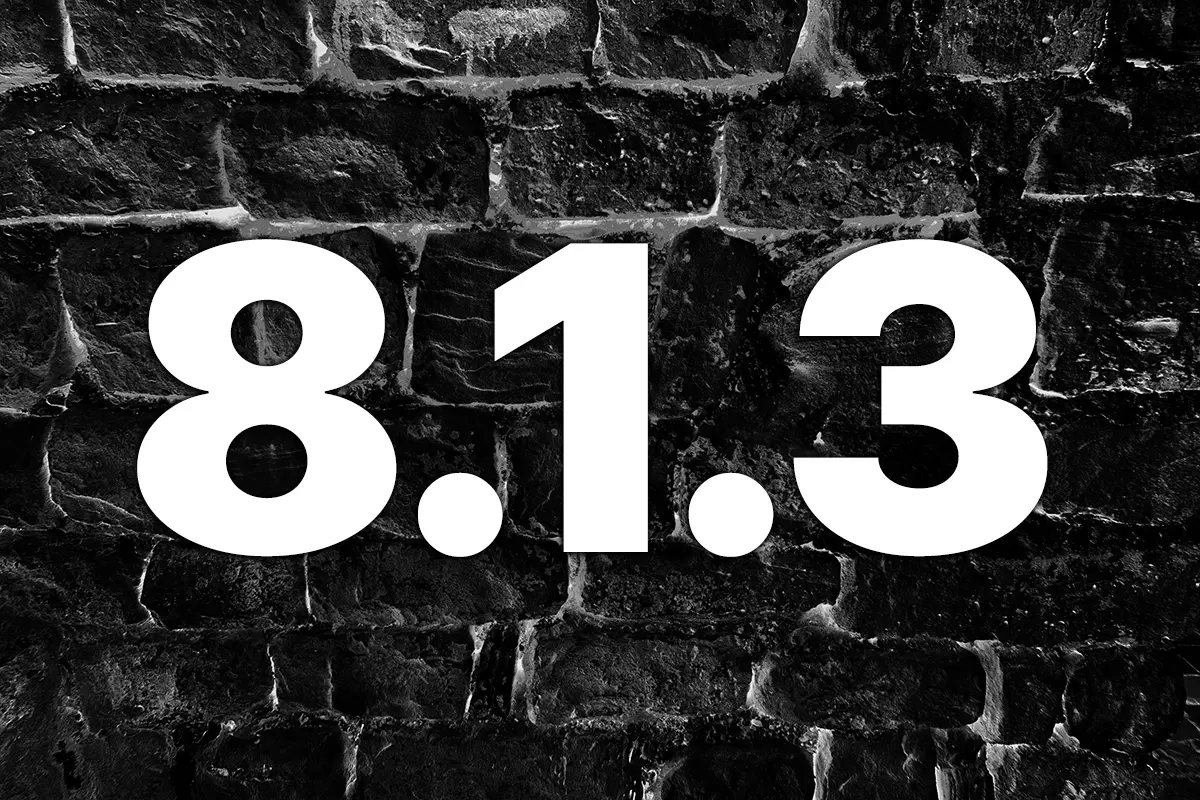
Big Changes in NinjaTrader 8.1.3 New Release
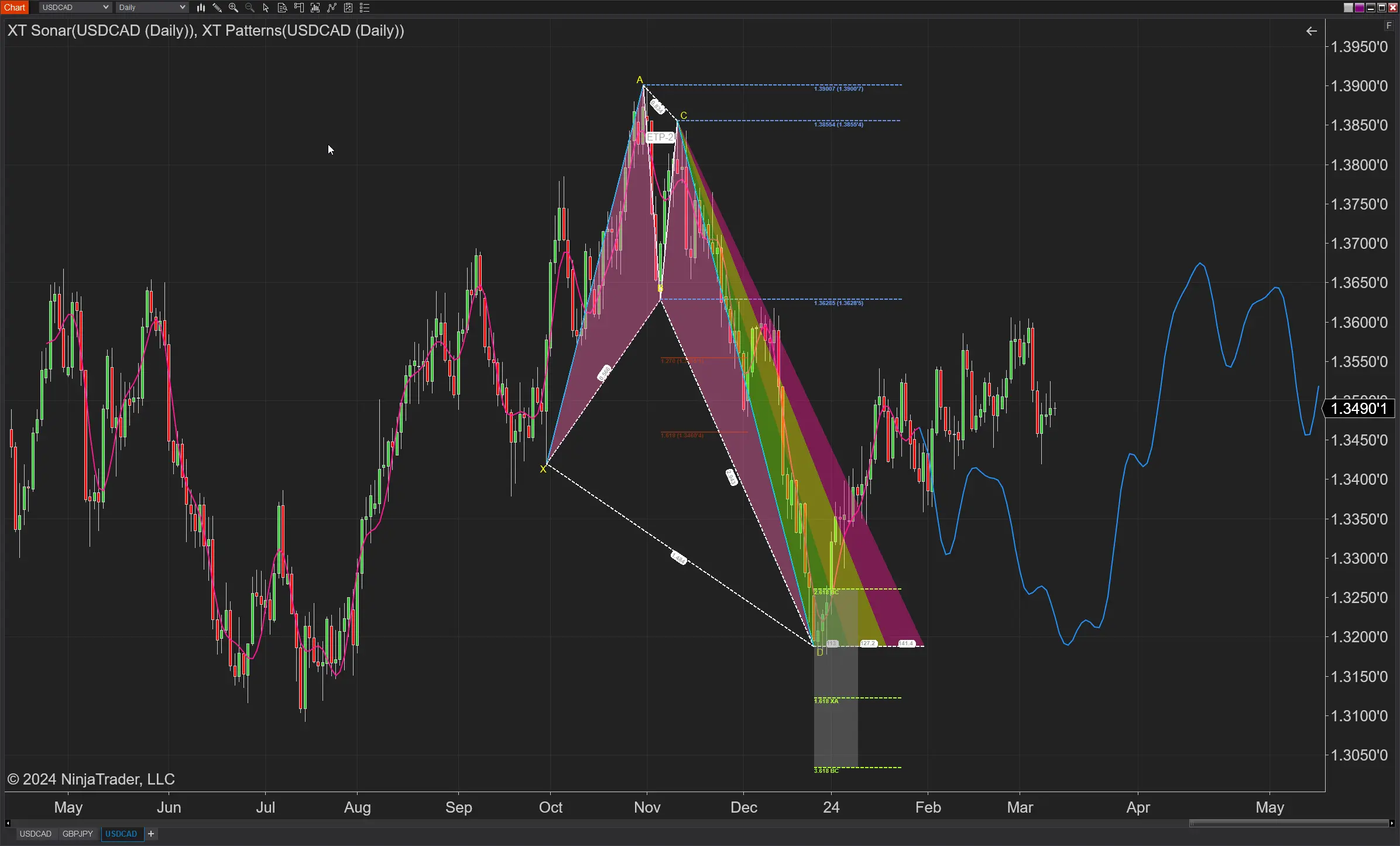
How to Trade FOREX in NinjaTrader?

Trading Checklist for Pattern Traders
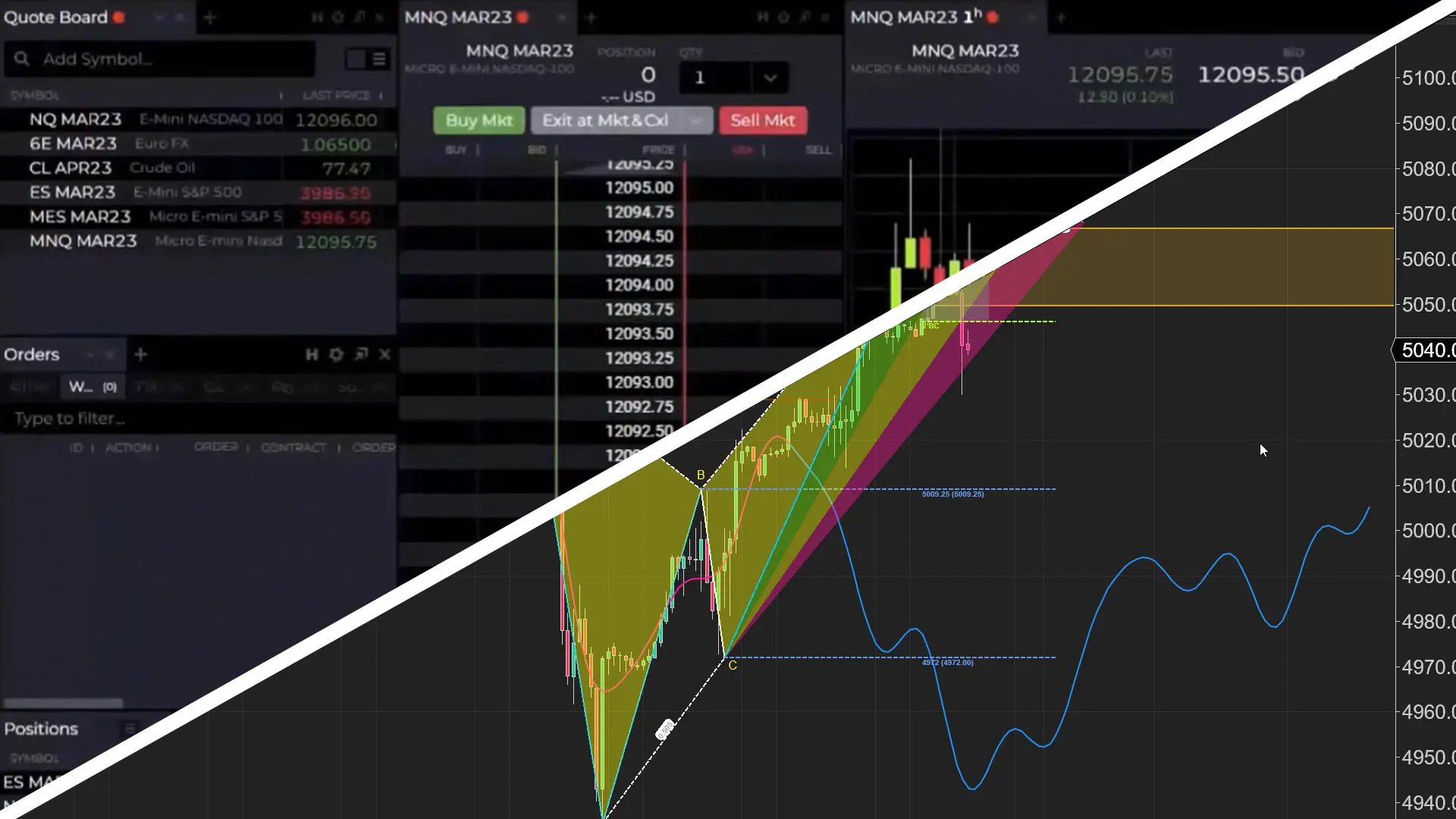
NinjaTrader Web vs Desktop Versions

NinjaTrader 8 Realistic System Requirements

Bloodhound Economic News Event Indicator

Why Isn’t NinjaTrader Working?